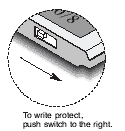Memory Installation Guide for CiscoŽ
PC Card Flash
for CiscoŽ 7500 (RSP4) Series Routers
Kingston Technology
manufactures four PC Card flash storage upgrades, KCS-FC7500/8 (8MB),
KCS-FC7500/16 (16MB), KCS-FC7500/20 (20MB), and KCS-FC7500/40 (40MB),
for CiscoŽĆ 7500 series (RSP4) routers. 7500 series routers
have two flash storage card expansion slots.
Installation:
Before this flash storage card can be used, IT MUST BE FORMATTED. The
information below outlines the format procedure. For more detailed information,
see your CiscoŽ documentation.
1. Attach a terminal (or a notebook configured for "Hyper Terminaloperation")
to your CiscoŽ router.
2. Power-up the router
and wait for the "Router (boot)>" prompt to be displayed
onthe CRT.
3. With the Kingston
logo facing up, insert your flash card into the routerís Slot0
or Slot1 flash expansion slot.
4. From the "Router
(boot)>"prompt, type show flash and press Enter .
5. An unformatted
card will display the following error: "Open device Slot0 (or Slot1)
failed (Bad device Info Block)"
6. To begin the format
process, type enable and press Enter , which places you in supervisor
mode and will display the "#" prompt.
7. From the "#"
prompt, type format slot0: and press Enter . The program will display
the following prompt: All sectors will be erased (y/n)? Type ěY"
and press Enter . The formatting process will begin, starting with the
highest sector number counting down to 0.
8. Once the format
process is complete, the program will prompt you to enter a "Volume
ID," which can be up to 31 characters. This is optional; you can
enter a volume ID or leave the field blank and press Enter .
9. To verify the card
has been properly formatted, type show flash and press Enter . If the
card is formatted properly, its capacity will be displayed. For example,
an 8MB card will display the following: "7995392 bytes available
(0 bytes used)"
10. Your Kingston
flash card is now ready for use and can be loaded with the appropriate
data. If desired, the flash storage card can be write-protected by sliding
the switch to the right as shown in the illustration.
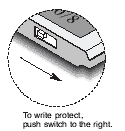
|